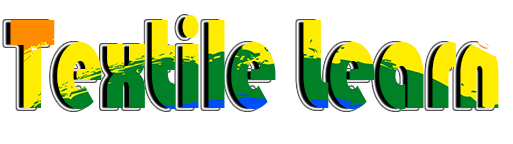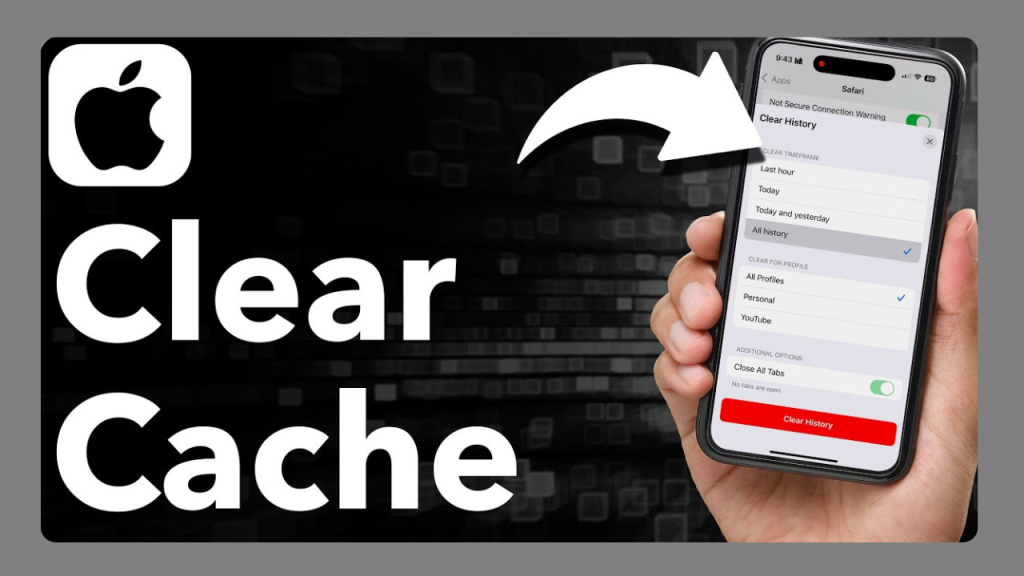Are your iPhone’s apps slow, unresponsive, or does it take a long time to load a webpage? You’re not alone. Several users might be facing these problems because of the existing cache data. Moreover, you realize that clearing iPhone cache can help to save a lot of space and also improve the speed of the device.
This article will provide step by step instructions on how you can clear the cache on Chrome, Safari and Firefox browsers to improve your browsing experience and minimize errors.
Understanding iPhone Cache: What Is It and Why Does It Matter?
iPhone cache basically refers to data stored locally on device.iPhone cache constitutes ephemeral storage holding swaths of data from myriad websites and various apps thereby significantly speeding up loading times. Cached data becomes outdated or corrupted over time leading to issues like glacial loading times or gnarly errors initially though it boosts performance. What gives?
Accumulated cache can rapidly devour valuable storage space causing apps or websites to occasionally malfunction pretty badly under heavy usage. Clearing cache regularly maintains optimal device performance and ensures you’re viewing most up-to-date content quickly with utmost precision nowadays.
Symptoms of a Clogged iPhone Cache: Slow Loading, Errors, and More
Common signs include:
- Web pages taking longer to load or not loading at all.
- Apps crashing or freezing unexpectedly.
- Reduced storage space without adding new apps or files.
- Device overheating during regular use.
These symptoms often indicate that your iPhone’s cache is overloaded, affecting overall performance.
How to Clear Cache on iPhone for Chrome, Safari, and Firefox
Caching is an effective way of storing commonly used data, however, at times it can cause problems with loading and displaying data; thus, clearing the cache on your iPhone will solve the problem. Here are the steps for clearing cache in Chrome, Safari and Firefox:
Safari:
- Open the Settings app.
- Scroll down and tap Safari.
- Tap Clear History and Website Data.
- Confirm by tapping Clear History and Data.
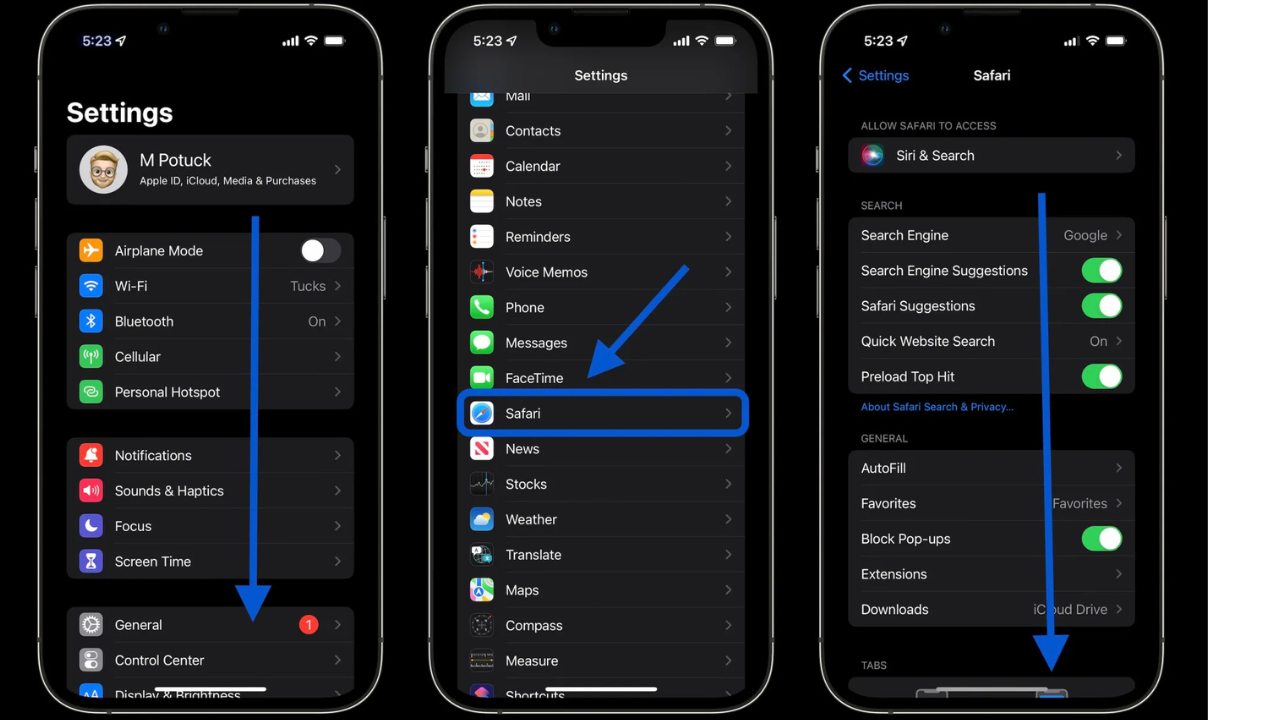
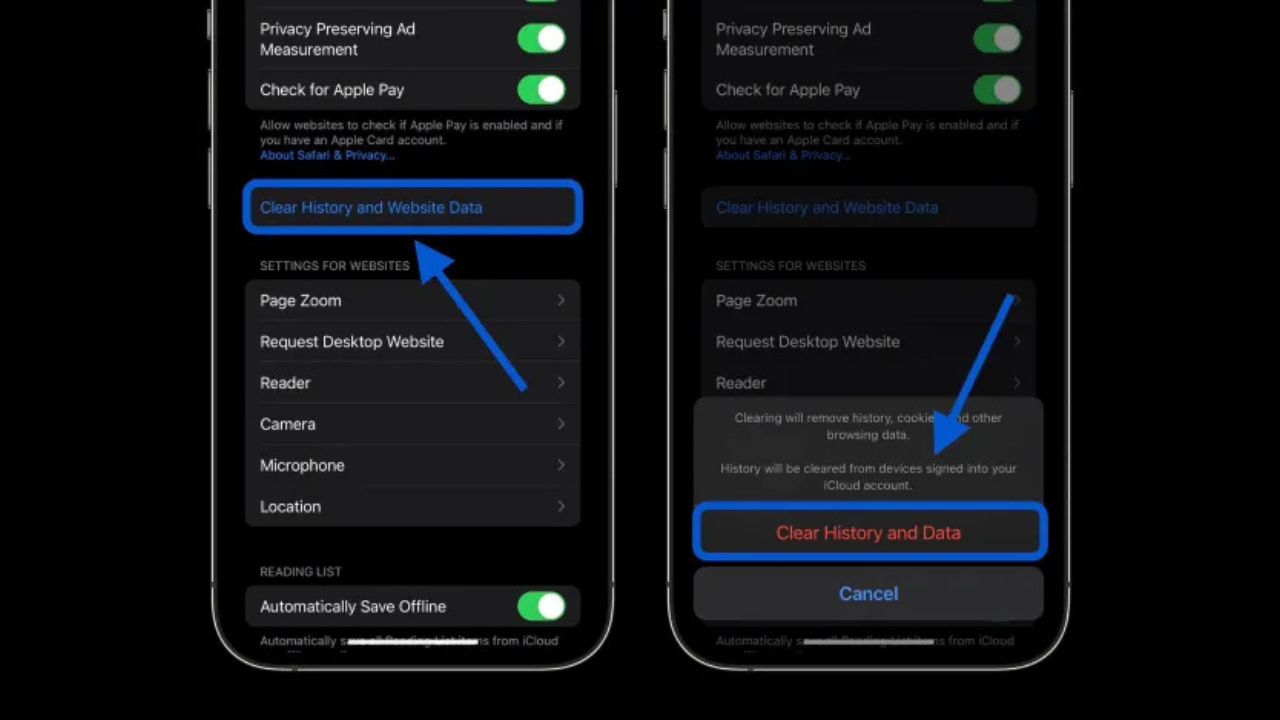
This action removes browsing history, cookies, and cached data from Safari.
Chrome:
- Open the Chrome app.
- Tap the three dots in the bottom-right corner.
- Select Settings > Privacy and security.
- Tap Delete browsing data.
- Choose a time range (e.g., Last 15 minutes to All time).
- Ensure Cookies and Site Data and Cached Images and Files are selected.
- Tap Delete Browsing Data.
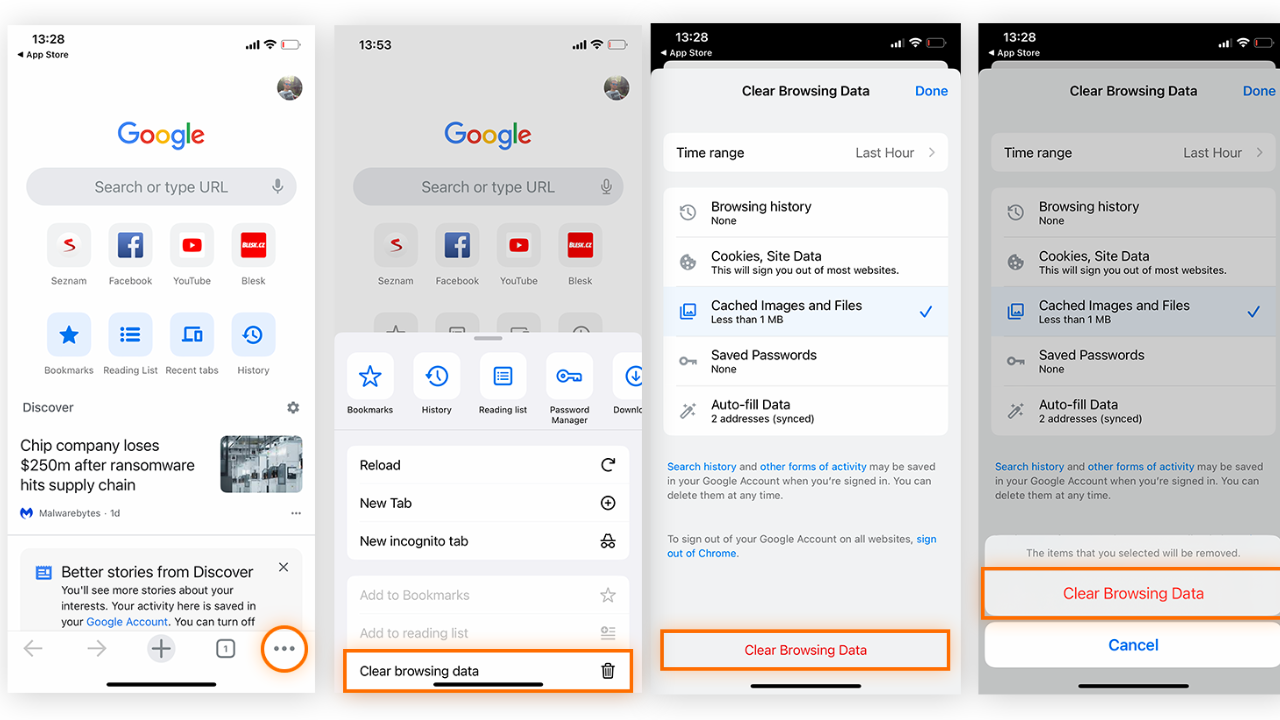
This process clears cached images, files, and cookies from Chrome.
Firefox:
- Open the Firefox app.
- Tap the menu button (three horizontal lines) in the bottom-right corner.
- Select Settings > Data Management.
- Toggle on Cache and any other data you wish to clear.
- Tap Clear Private Data.
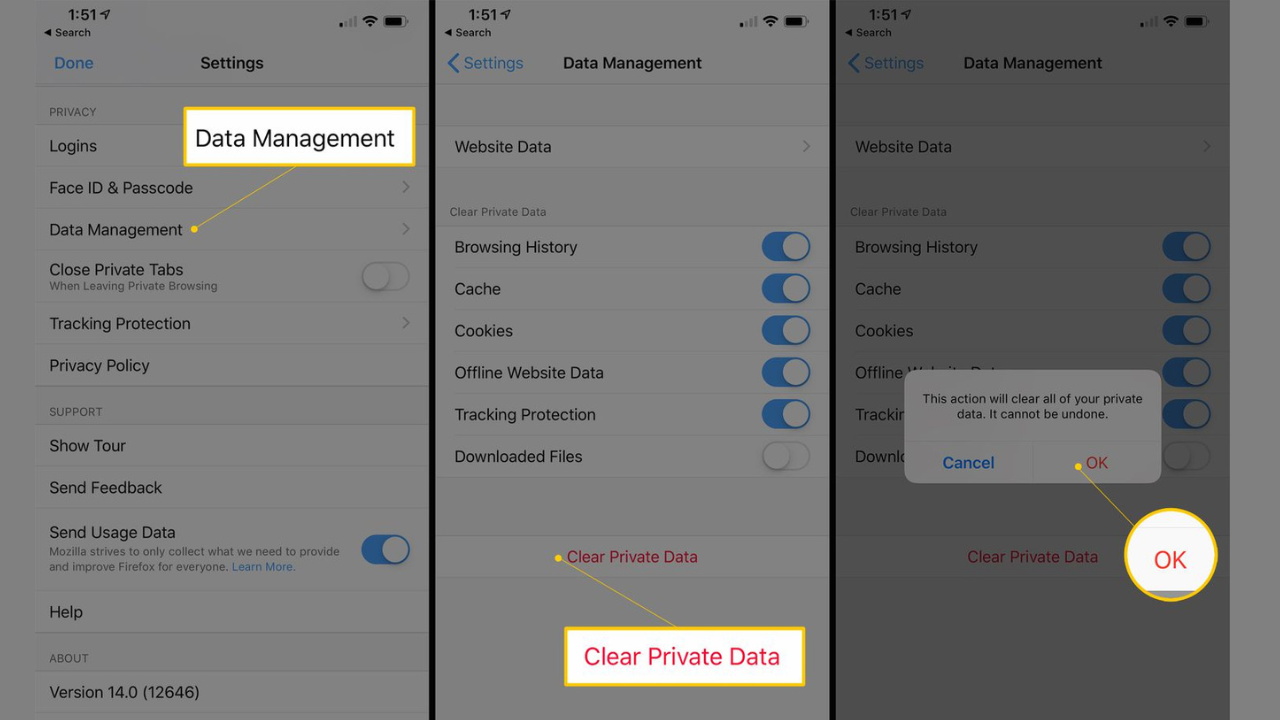
This will clear out the cache and other chosen data in Firefox.
The process of browser cache clearance is also important to solve many problems associated with browsing and to keep up the high level of its functioning.
Maintaining a Clean iPhone Cache: Tips and Tricks
It is important to keep the iPhone cache clean in order to have a faster and efficient running device and free space. Below is the list of some useful tips and tricks to manage your device and make it run without any problem:
1. Regularly Clear Browser Cache
If you use Safari, go to the Settings > Safari and tap Clear History and Website Data. This action clears the browsing history, cookies, and cached contents.
Apple Support
In Chrome: Open the app, click the three dots at the bottom right corner, go to settings -> Privacy and security -> Clear browsing data, select the data to be deleted and click on Clear browsing data.
For Firefox, one must open the application, go to the menu and choose Settings/Data Management and turn on Cache and then tap on Clear Private Data.
2. Offload Unused Apps
Navigate to Settings > General > iPhone Storage and find the app that you do not use frequently; tap on Offload App. This dismisses the app while preserving its information, which helps in freeing up space for storage.
3. Restart Your iPhone
It is also important to note that a computer or any other device should be restarted periodically to clear files that may be temporary and to improve the performance of the system.
4. Manage App Data
In some cases, you can find an option for clearing cache inside specific apps that you have installed on your device. For the apps that do not have this feature, the only way users can get rid of the cached data is to delete the app and reinstall it again.
5. Enable Automatic Offloading
To delete unused apps, open the Settings app, navigate to the App Store, and enable the Offload Unused Apps option.
Therefore, when you follow the above strategies, you will be in a position to keep the cache clean on your iPhone thus making your iPhone run efficiently.
Read Another Article: Kevin Miles Age, Wife, Net Worth, Family, Education, Height, and More
Optimizing iPhone Cache for Better Performance
Caching on the iPhones is critical to achieving the best performance and also the proper utilization of the available storage space. As time passes, cache files that are stored in browsers and apps may become a problem because they may slow down the performance of the device and even cause various issues. By doing this, not only does it help in creating space for other files on the device but also helps in ensuring that the device is not slowed down.
For Safari users, go to Settings => Safari => Clear History and Website Data to delete browsing history, cookies, and other materials. In Chrome, open the app, the three horizontal lines in the bottom right corner, settings, Privacy and Security then Clear Browsing Data, select the data you want to remove and clear. In Mozilla Firefox, the app can be opened, the menu button pressed, and then select Settings > Data Management > Cache and finally, the Clear Private Data option can be activated.
Other than clearing browser cache, users should also try to offload apps they do not need any more by going to Settings > General > iPhone Storage, finding the app they want to offload, and tapping Offload App. This deletes the app but does not delete the app’s data which helps to solve the problem of lack of space to store the data without having to delete useful data. Also, to enhance the iPhones’ performance, it is advisable to restart it frequently, this helps eliminate temporary files.
Final Word
Clearing iPhone cache regularly maintains optimal performance and prevents loading errors in browsers like Chrome Safari and Firefox pretty effectively. You can ensure a smoother browsing experience by following steps outlined above and keep the device running quite efficiently meanwhile somehow.
Read More Article: Insta360 X5 Review: Worth the Investment for Creators?